Having trouble logging in because you forgot your Oolfa password? Don’t worry, we are here to help. Luckily, regaining access to your Oolfa account is a quick and easy process. In this article, we will guide you through resetting your Oolfa password with just a few simple steps. Be sure sure to follow the steps using your mobile phone.
Resetting Forgotten Password Steps
Step 1: Going to the Login Screen
To begin, locate and tap the FORGOT PASSWORD button on the Login screen. Subsequently, you will be directed to the Forgot password Screen
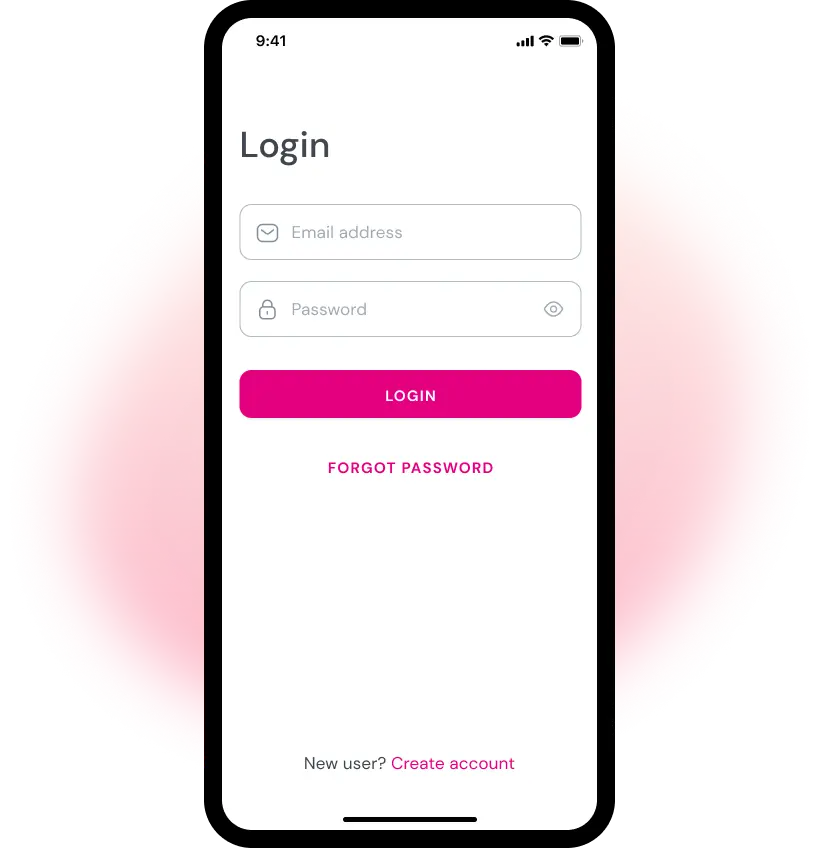
Step 2: Entering Your Email
In the Forgot password screen, enter the email address associated with your Oolfa account, then tap the CONTINUE button. Subsequently, You will be directed to the Check your email screen.
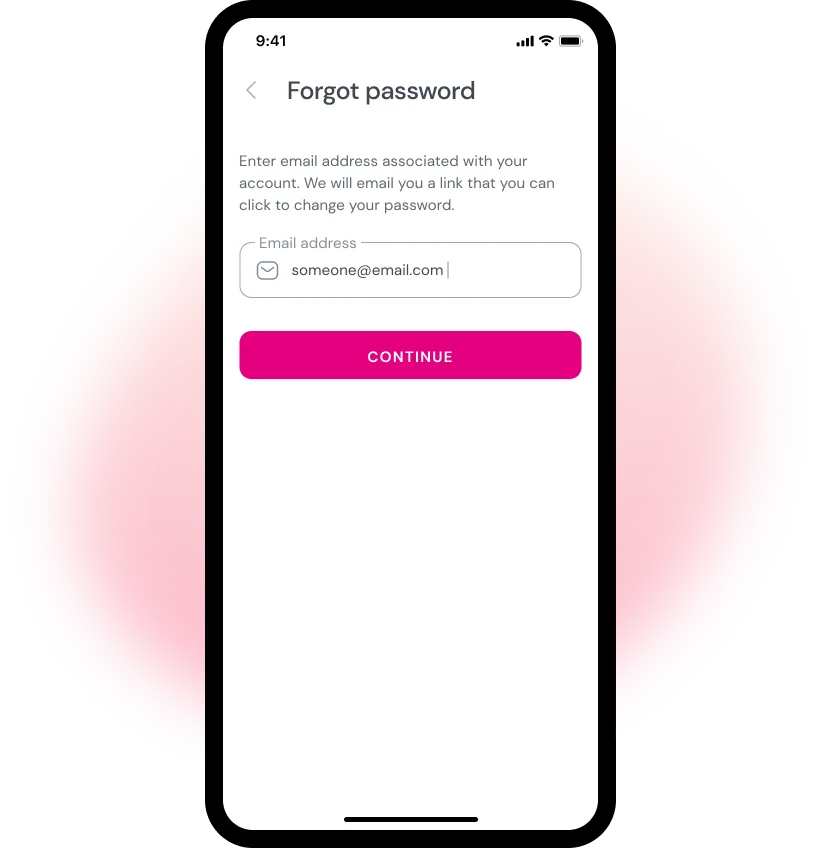
Step 3: Showing the Select Email App Model
In the Check your email screen, tap the OPEN MY EMAIL APP button. This will show the Select email app modal on your screen.
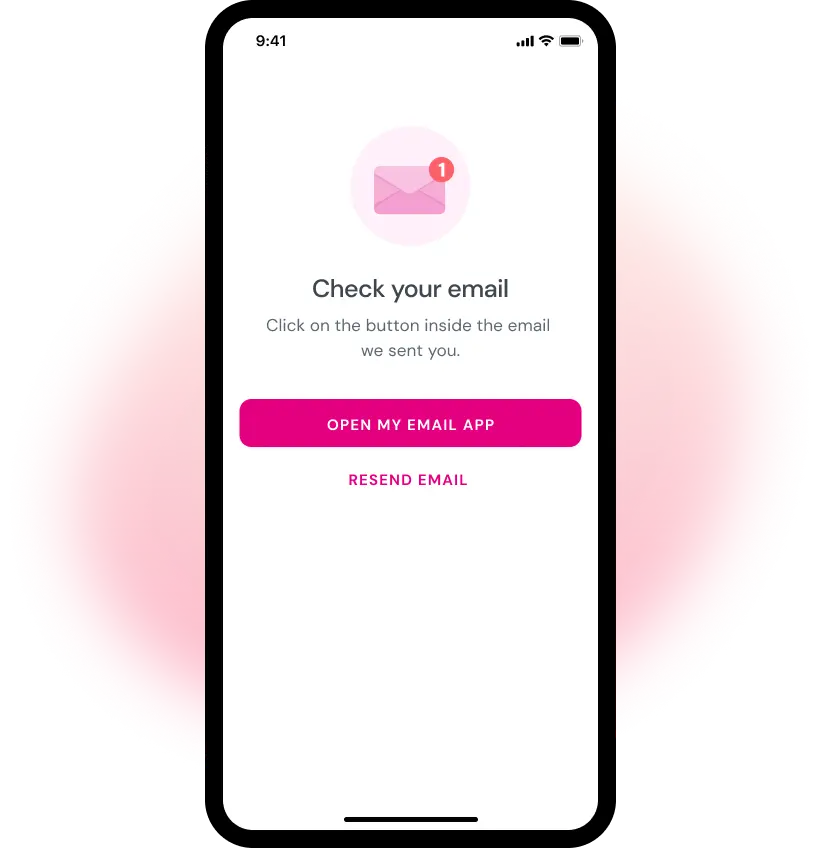
Step 4: Selecting Your Email App
Select your preferred email application from the Select email app modal. Subsequently, you will be directed to your preferred Email application.
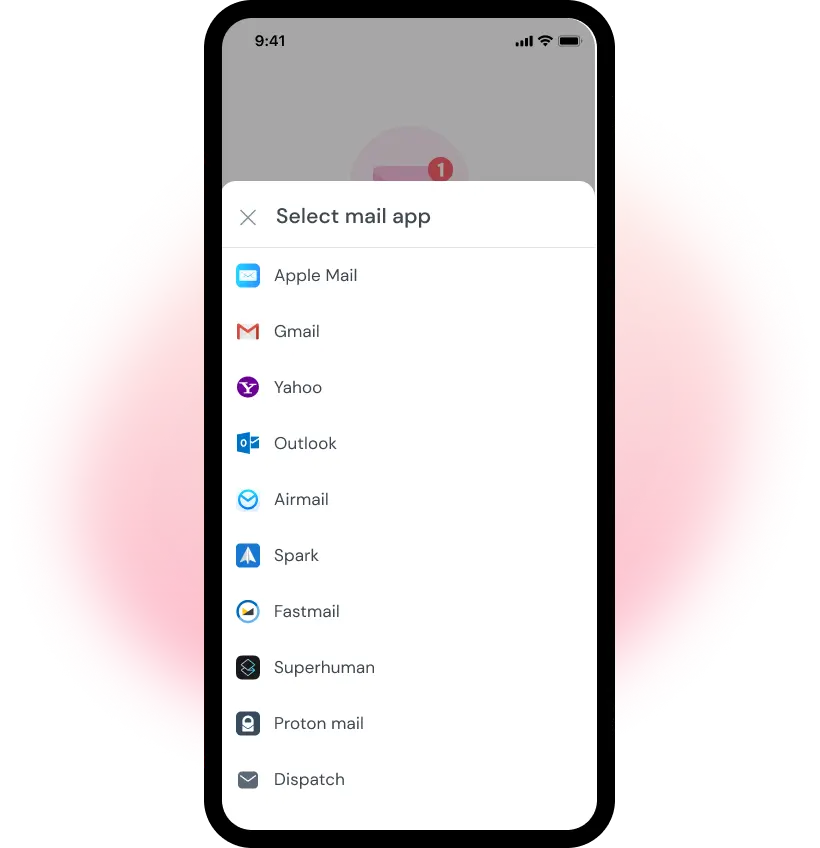
Step 5: Opening the Password Reset Email
In your email app, locate the email you received from Oolfa at the top of your inbox and open it. Look for the RESET PASSWORD button within the email content and tab it. This will direct you back to the Oolfa app and opens the Change password screen.
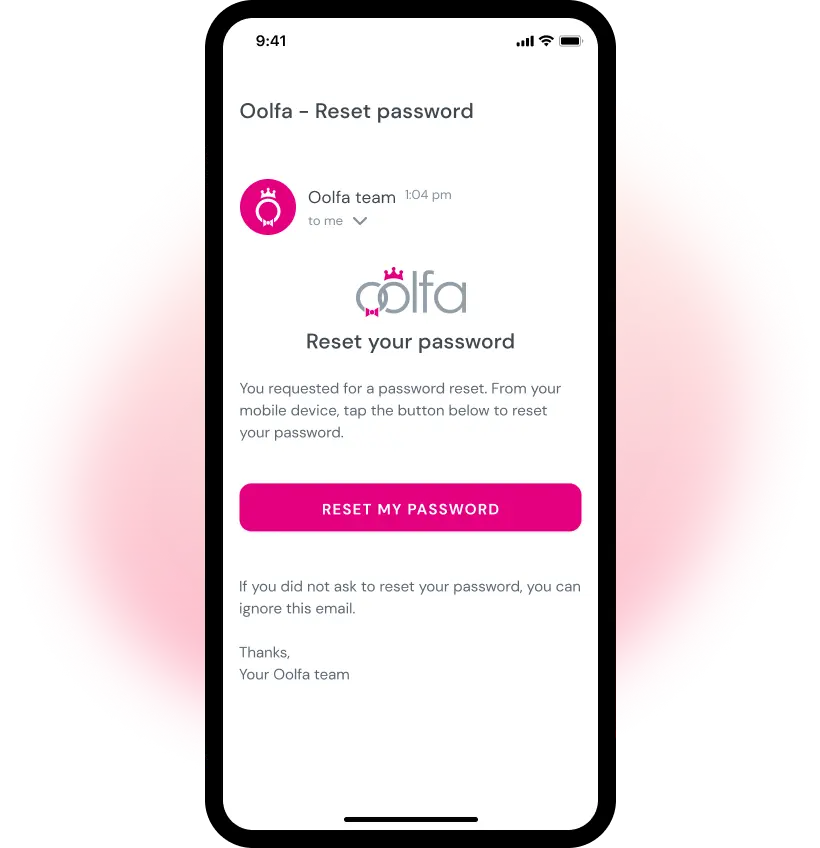
Step 6: Resetting forgotten password
In the Change password screen, enter your new password. Then, tap the SET NEW PASSWORD button to confirm.
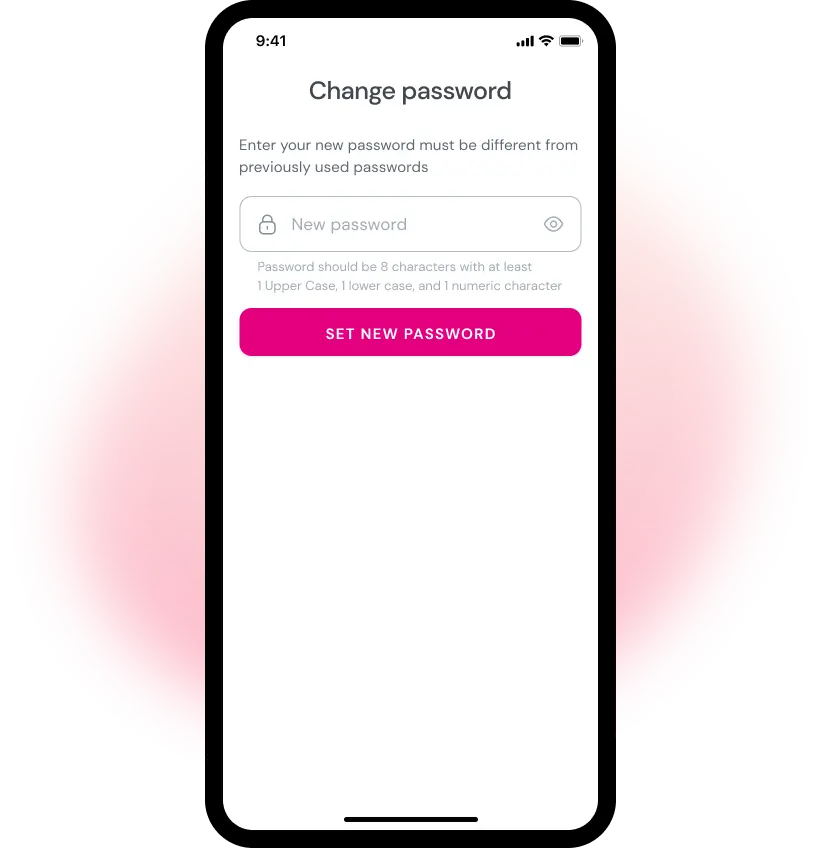
Step 7: Login with Your New Password
Congratulations! You have successfully reset your password. Now, login to your Oolfa account using your email and the new password you just set.
Finally, following these simple steps ensures a smooth password reset, keeping you on your path to finding love on Oolfa. If you face any challenges while resetting your password on your mobile phone, our friendly customer support team is always happy to help! Just reach out and we’ll get you back on track in no time.
Important Notice: You will not be able to reset your Oolfa account password in the following cases:
- The email address you entered is not associated with your Oolfa account.
- You don’t know the email address associated with your Oolfa account.
- You don’t have access to the email address associated with your Oolfa account.