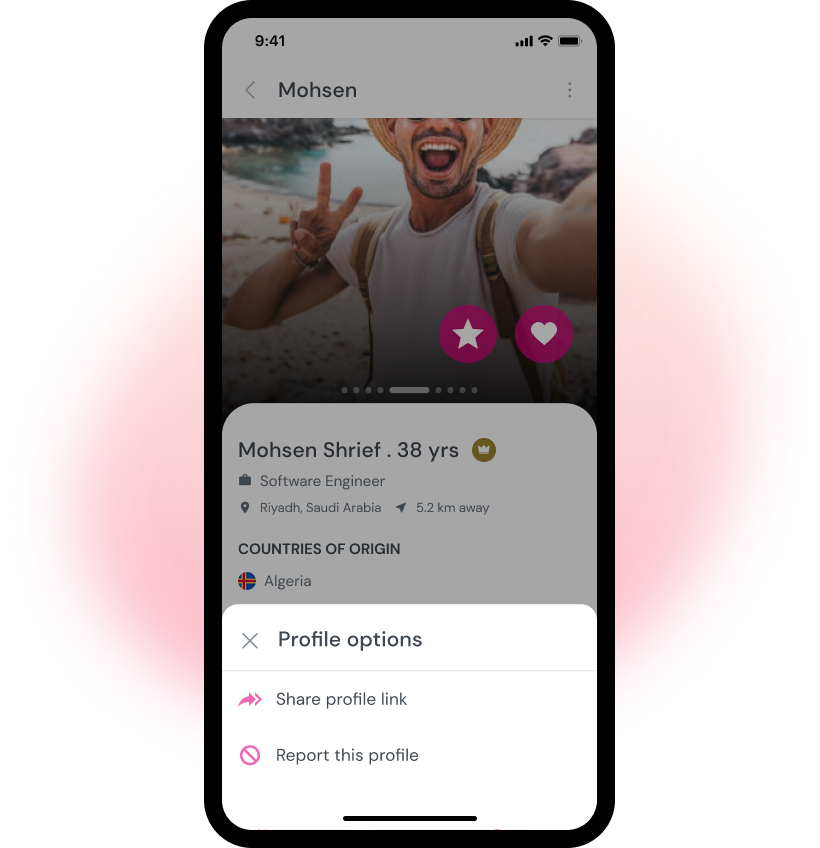In Oolfa, communication and interaction between two Oolfa Community members begin after they match. While most conversations on Oolfa proceed smoothly and lead to positive outcomes, there are instances when one or both parties may feel that the connection is not meeting their expectations or aligning with their personal goals. This is where the unmatching feature comes into play.
Once unmatching is initiated, all communication between the members ceases. ensuring that both member’ privacy and comfort are preserved.
In this article, we will explore reasons for unmatching and how to unmatch with another Oolfa member.
Reasons for Unmatching
- Unexpected Conversation Direction: Conversations sometimes take unexpected turns. Unmatching allows you to move on politely if you don’t feel a connection.
- Evolving Interests: As you grow and change, your priorities may shift. Unmatching lets you focus on interacting with members who share your current interests.
- Feeling Uncomfortable or Incompatible: It’s important to feel safe and comfortable. Unmatching empowers you to respectfully end communication with someone who doesn’t make you feel that way.
Unmatching Steps
The Oolfa app offers you multiple ways to unmatch with another member.
From the Chat Screen
- Access your messages screen, displaying a list of all your matched members.
- Open the chat screen with the member you wish to unmatch.
- Locate the menu icon in the chat screen (typically represented by three vertical dots or lines). This icon is usually positioned in the top right corner of the screen.
- Tap the menu icon to display a list of options. Select Unmatch from this list.
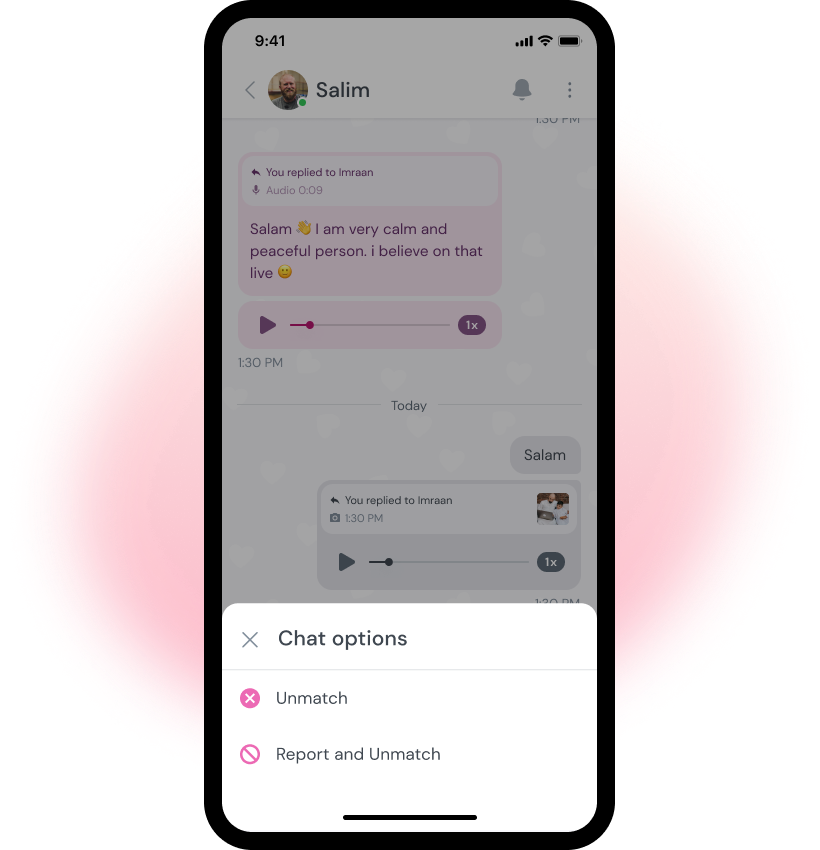
From the Messages Screen
- Access your messages screen, displaying a list of all your matched members.
- Locate the message with the member you want to unmatch.
- Slide the message from right to left. This will reveal additional options.
- Choose Unmatch from the options that appear.
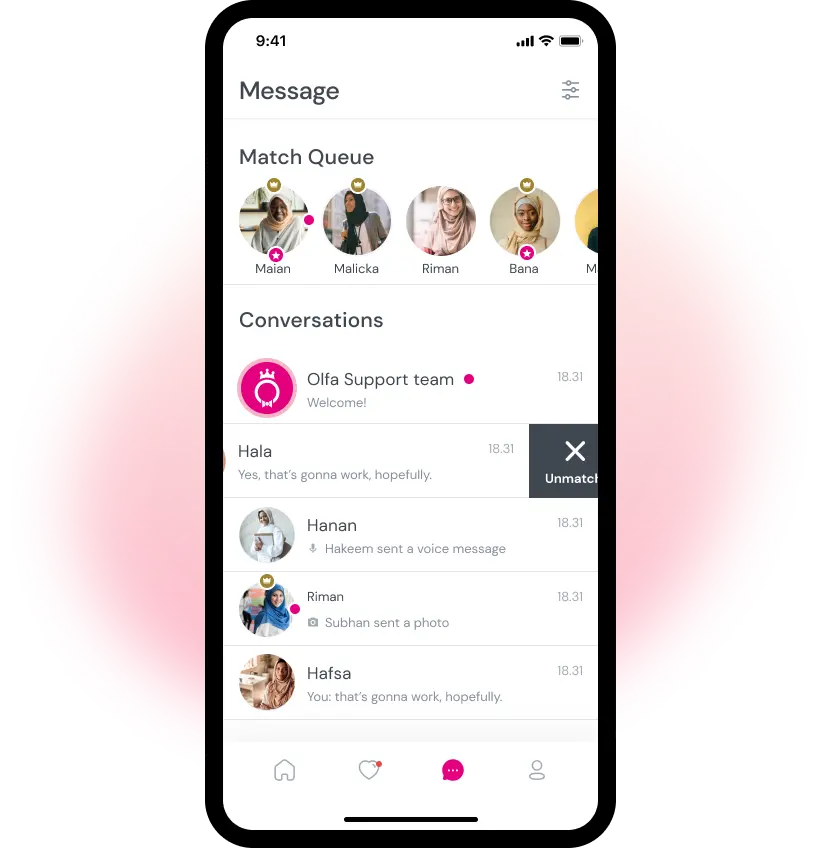
Finally, From the Profile Screen
- Visit the profile of the member you wish to unmatch.
- Look for the menu icon in the profile screen (usually represented by three vertical dots or lines). This icon is often positioned near the top right corner of the profile.
- Tap the menu icon to display a list of options. Select Unmatch from the list.